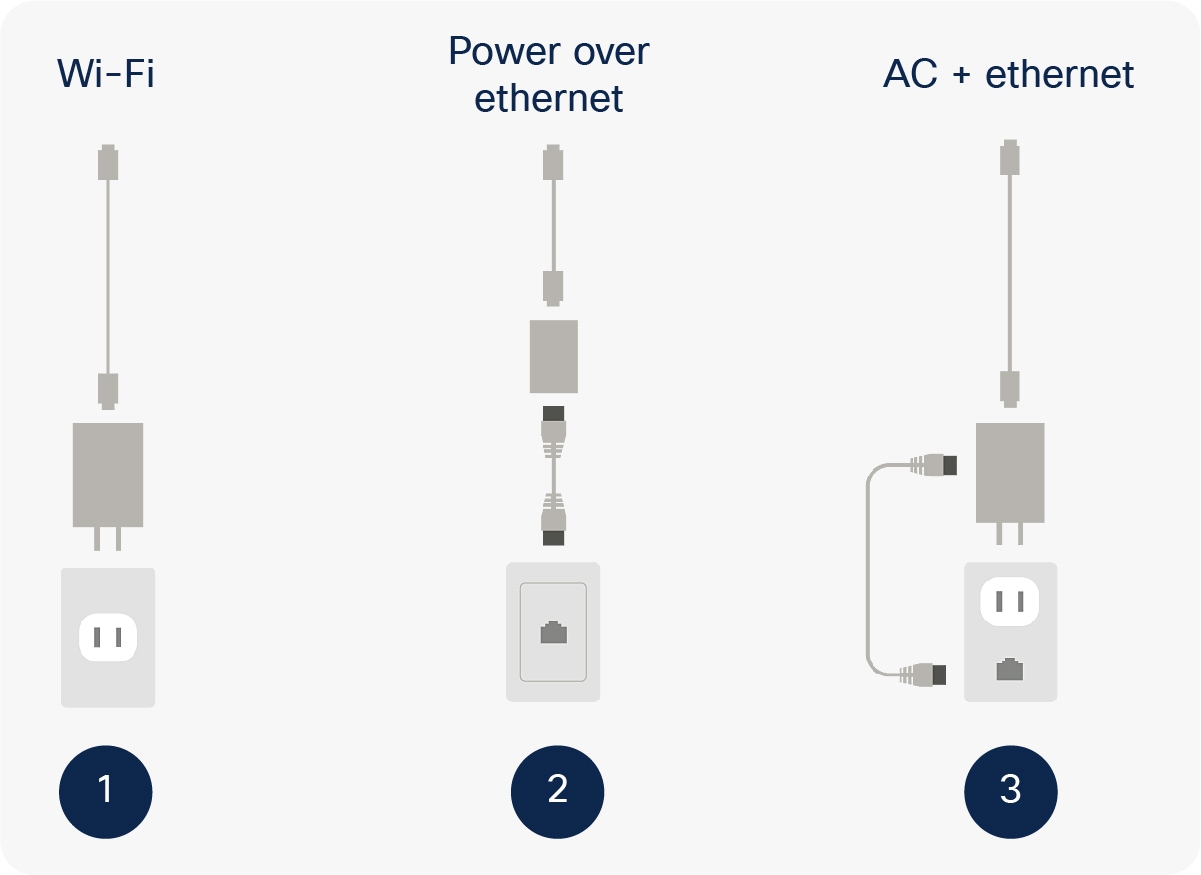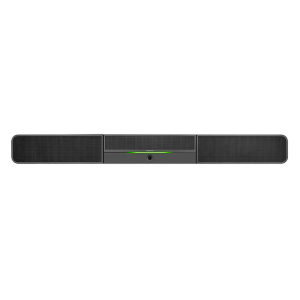Description
Automatic pairing and sharing using Webex Teams or Webex Meetings Apps
Once Webex Share is installed, registered, and provisioned, users may pair with it through their Webex Teams or Webex Meetings app, leveraging the Cisco ultrasonic proximity technology. While paired, users may initiate their wireless sharing session on their mobile or desktop device through the appropriate Webex Teams or Webex Meetings app.
When someone walks into a room with a Webex Share device plugged into the back of the display, their laptop or mobile device picks up the ultrasound that Webex Share emits. The ultrasound includes information about the Webex Share’s identity and token. The identity is sent from the laptop or mobile device up to the cloud, and the cloud routes information back so that sharing can begin. When the share stream, generated by the user’s app, is sent to the Webex cloud, the cloud routes the stream back to the device in the room.
At the same time, the integrated microphone in the Webex Share picks up the sound of the person entering the room and the device “wakes up”, welcoming the user and automatically prompting them to share their content. All the user has to do is find the device name in their Webex app, and click “Share screen” to share their whole screen, or select the specific app they would like to share. The content is then shown on the screen. The Webex Share device also detects when a user has left the room and removes the presented content from the screen automatically.
It is also possible to pair with the screen manually. In this case, the user wishing to share content searches for the meeting room device in their Webex Teams or Webex Meetings app, and selects the Webex Share device. Once selected, a four-digit code shows up on the screen. When the four-digit code is entered in the user’s laptop or mobile device, the user is able to start sharing content to the screen.
The Webex Share device is designed for local meetings where there are multiple participants in the room, making viewing content easier. However, if the meeting has remote attendees and the meeting is in Webex Teams, the Webex Share can display content from a remote attendee. This means that the local people in the room do not need to open their laptop and sign into the meeting to see their content. Instead, the content automatically shifts to the remote person and it is displayed from the local mobile or laptop device that is paired with the Webex Share. In this case, the sharing stream is sent both to the local screen and to the remote participants.
Choose an audio source with PSTN call-back
Another native in-meeting function for the Webex Share is PSTN call-back. In Webex Teams, the user has the option to switch to a phone, rather than the screen, as their audio source. The user simply selects “More options” in the Webex Teams app, and then clicks on “Use Phone for Audio”. A new window pops up, where the user enters the phone number they would like to be called back on. The system calls the phone number and the phone becomes the audio source.
The Cisco Webex platform is a set of services that can be accessed in a consistent way, regardless of the device used in a Webex Meeting or meeting in Webex Teams. This single consistent experience is available on all Cisco video devices, including mobile, PC, and Mac. When the services are accessed through a Webex app, all these devices offer the same one-click-to-share experience.
Just like other Cisco video devices, the Webex Share automatically wakes up when you walk into the room. It pairs with your Webex Teams or Webex Meetings app on your laptop or mobile device, and greets you on the screen. A calendar overview of all daily meetings and occupancy in that room are also displayed for easier scheduling. The Webex Share will automatically invite you to share content to the screen through your Webex app.
Unlike other vendors that require additional cables or dongles being plugged into your laptop in order to share content, the Cisco Webex Share stands out for its simplicity. Users simply enter the room and are prompted to share their content wirelessly.
Because Webex Share is a single device that plugs directly into the back of any display’s HDMI port, and to the wall for power and Ethernet (or via Wi-Fi), it is quick and hassle-free to set up, taking just a few minutes to start using it. After setup, the Webex Share remains plugged into the back of the display, and transforms the display into a wireless presentation screen.
Subscription requirements to get up and running
Webex Share does not require a device specific subscription, but needs to be registered to the cloud. Registration to the cloud, and the subsequent access to Control Hub requires a monthly subscription. With access to the Control Hub, one has the ability to register the Webex Share. If a Webex user with a site managed by Site Administration is linked to Control Hub, then that user will have an organization in Control Hub and be able to register the Webex Share.
Cisco Webex Control Hub is a single management system for the administration of all Webex Share devices and other room devices.
All media and signaling flow from the Webex Share goes to Webex Teams. The real-time media in Cisco Webex Teams, such as voice, video, and desktop share, are transmitted using the Secure Real-Time Transport Protocol (SRTP). SRTP provides confidentiality, integrity, and authenticity protection for real-time media against network attackers.
Industrial design and hardware features
Figure 2 reveals the design of the Webex Share device.
Webex Share industrial design
The product has the shape of a triangle, with each corner implementing a specific capability.
The flexible HDMI cable has been designed to fit any possible installation scenario behind commercial TVs, including recessed-screen wall mounts.
The USB-C port provides power or power plus connectivity, depending on the preferred deployment (see the “Deployment Options” section). This approach has the advantage of requiring only one cable to deploy Webex Share.
The ultrasonic wave horn (ultrasonic emitter) stabilizes the ultrasound waves to guarantee a proximity pairing time within three to five seconds, from behind a TV, even if recessed into the wall.
Cisco Webex Share also has a reset button that may be used to show the device status. Just press the reset button once to see status. Press and hold the reset button for 10 seconds to reset the device to factory default settings.
The device features two microphones used for voice activity detection.
Cisco Webex Share is installed behind the screen (Figure 4). The package includes a cable management sticker that allows users to correctly position the device behind the display and to avoid mechanical stress on the HDMI port. The HDMI cable has been designed to sustain the device weight.
Webex Share installation
Cisco Webex Share may be deployed in three different modes (Figure 4). They include:
1. Wi-Fi – An 18-Watt wall-power adapter connects to Webex Share through a USB-C cable.
2. Power over Ethernet (PoE) – The adapter sits in between the wall PoE port and Webex Share. It is connected to a PoE port via an RJ45 cable and to Webex Share via a USB-C cable.
3. Ethernet – An 18-Watt wall power adapter, which includes an Ethernet board, provides wired connectivity. It plugs into the wall outlet and is connected via an RJ45 cable to the wall Ethernet port, and via a USB-C cable to Webex Share.
Webex Share power adapter options
The following tables outline the features and benefits of Webex Share, its specifications, and ordering information.
Webex Share features and benefits
|
Feature |
Benefit |
|
Local content sharing with audio |
Transform any pre-existing display into a Webex wireless presentation screen and bring more value to huddle spaces. |
|
Powered by the Webex Cloud |
Enable the same user experience that users enjoy on larger Cisco video devices when using the Webex Share. This makes the device easier to use and simplifies adoption. |
|
Calendar integration |
For easier planning, the Webex Share shows the room’s availability and schedule on the display. |
|
Continuous innovation |
Regular software updates delivered over the air provide new features and better performance over time. No need for manual upgrades. |
|
Proximity pairing |
Ultrasonic pairing with the Webex apps enables users to control their in-room collaboration experience through their own laptop or mobile device, as well as waking up the TV when a user enters the room. This makes sharing content to the screen quick and easy, reducing the number of steps and clicks required. |
|
Power saving |
To optimize power-saving, the Webex Share has support for Consumer Electronics Control (CEC), which wakes up or shuts down the TV based on a user’s physical presence. This is determined by proximity pairing or Voice Activity Detection (VAD). |